Deploying as a Chrome Extension: Making AI Accessible in Your Browser

AI in Your Pocket: Browser Extensions That Amaze
Deploying as a Chrome Extension: Making AI Accessible in Your Browser
1. Introduction: When AI Meets Your Browser
Imagine this: You're juggling five tabs, rushing to finish an email, summarize a document, and look up a few definitions—all at once. Then, with a single click on a Chrome extension, everything falls into place. Your draft gets a polished rewrite, the doc is summarized into bullets, and a definition appears on hover. That’s not magic it’s browser-based AI at work.
As artificial intelligence becomes increasingly powerful, the real challenge isn’t what AI can do but how easily we can access it. While powerful models exist in the cloud, most of us just want quick, helpful actions like summarizing a news article, answering a question, or fixing our grammar without opening a separate app.
That’s where Chrome extensions shine. They bring AI to your fingertips right inside your browser, where most of your digital life happens.
Real-life story: Take Anita, a freelance copywriter. She used to spend hours polishing cold emails. After installing a GPT-powered Chrome extension that auto-rewrites text with better tone and clarity, she cut her writing time in half and even got a higher response rate from clients.
In this blog, we’ll break down:
- Why browser extensions are perfect for deploying AI
- Real-world use cases that are already saving people time
- How AI Chrome extensions work behind the scenes
- Step-by-step instructions to build and publish your own
- What the future holds for browser-based AI tools
2. The Evolution of Browser Extensions: From Ad Blockers to AI Sidekicks
Browser extensions have come a long way. What began as simple add ons like ad blockers and password managers has now evolved into powerful micro-applications that can perform complex tasks thanks to AI.
A Quick Timeline:
- Early 2000s – Extensions were mostly functional: blocking pop-ups, saving passwords, or customizing themes.
- 2010–2015 – Tools like Grammarly and LastPass became household names by offering smart suggestions and automation.
- Post-2020 – AI joins the party. With GPT-3, Whisper, and other models going public, developers started embedding these brains into browser extensions.
Today, AI-powered extensions can:
- Rewrite entire paragraphs with better tone
- Generate summaries or bullet points on any webpage
- Translate and interpret complex text in real-time
- Respond to emails or chats with context-aware suggestions
Real-life story: Raj, a product manager, reads dozens of product reviews daily. He installed a summarizer extension built on OpenAI’s API. Now, instead of reading each review, he gets bullet points that highlight recurring themes. His team meetings are more focused, and his time spent scanning content has dropped by 70%.
What makes extensions so effective is their placement: they're embedded in the user's workflow, not tucked away in another app.
3. Why Chrome Extensions Are the Perfect Gateway for AI
If you've ever used ChatGPT or another AI tool in a separate tab, you know the friction: switching contexts, copy-pasting text, and losing focus. Chrome extensions solve this by blending AI into your browsing experience seamlessly.
So, why are browser extensions ideal for deploying AI?
- They're frictionless. Extensions live inside your browser, ready to act on what you’re already doing reading, writing, researching. No context-switching. No copy-paste gymnastics.
- They’re hyper-targeted. Want AI help only when you’re writing emails? Or reading Medium articles? Extensions can be context-aware and only show up when needed.
- They feel native. Whether it’s a button, pop-up, or hover card, the UI of an extension integrates smoothly with the websites you're already using.
- They’re lightweight. Unlike full-blown applications, Chrome extensions are small and easy to install. For developers, they’re relatively quick to build and maintain.
Real-life story: Nina, a customer support rep, needed to handle multiple support tickets quickly. Instead of toggling between platforms, she used an AI Chrome extension that auto-generated ticket replies based on past responses. It saved her over 2 hours per shift and drastically improved her response quality.
Bottom line? If AI is the engine, the Chrome extension is the steering wheel it gives you control, right when you need it.
4. Use Cases That Are Already Changing the Game
You’ve likely used at least one AI-powered extension without even realizing it. The best ones feel less like apps and more like invisible helpers that quietly upgrade your productivity. Let’s look at some real-world use cases where AI-powered browser extensions are making a serious impact.
1. Writing & Editing
From grammar corrections to full rewrites, writing tools powered by AI are among the most popular Chrome extensions.
- Example: Grammarly’s tone detector and AI rewrites help professionals draft clearer emails and documents.
- Bonus Tools: Wordtune, Compose AI
Real-life story: Sarah, a startup founder, used to rewrite her pitch emails multiple times. After switching to an AI-powered writing assistant, she saved hours every week and even noticed more positive replies from investors.
2. Summarizing Content
AI summarizers can break down articles, research papers, and reports into bite sized insights.
- Example: Glasp and Eightify summarize YouTube videos and online articles instantly.
- Bonus Use: Great for students, researchers, and busy execs.
Real-life story: Dev, a UX designer, uses an extension that summarizes customer feedback from online forms. Instead of going through dozens of responses manually, he now reads one smart summary.
3. Real-Time Translation & Interpretation
Translate languages on the fly, or simplify technical jargon with a single click.
- Example: DeepL Translator integrates AI to provide more nuanced translations than traditional tools.
- Cool Add-on: TL;DR This converts legal terms or scientific lingo into plain English.
Real-life story: Anushka, a legal intern, used an AI extension to decode complex case summaries into understandable points. It helped her stay ahead during her internship and impress her mentors.
4. In-Browser Chatbots & AI Assistants
Think of them as your personal copilots while you browse answering questions, giving summaries, or even brainstorming content.
- Example: Merlin or ChatGPT Sidebar gives you ChatGPT right in your browser.
- Use Case: Perfect for research-heavy roles or anyone drafting a lot of content.
5. How These Extensions Work Behind the Scenes
Ever wondered what actually powers these magical browser tools? While the interface looks simple, there's a powerful tech stack humming under the hood.
Let’s break it down in a beginner-friendly way.
The Core Components of an AI Chrome Extension
- Manifest File (manifest.json)
This is the brain of the extension. It tells Chrome what your extension does, which pages it can access, what scripts it runs, and more. - Background Script
A JavaScript file that keeps your extension alive in the background, listening for events like button clicks, page loads, or user inputs. - Content Scripts
These scripts run on the webpages you visit. They're like spies (friendly ones!) that can read or modify the content of a page—perfect for inserting AI-generated suggestions. - Popup UI or Sidebar Interface
This is what the user interacts with a small interface where you display AI responses, input prompts, or summaries. - API Call to an AI Model
Here’s the magic. Your extension sends a user query to an AI model (like OpenAI’s GPT, Cohere, or Google’s PaLM) and receives a response in real-time. This response is then displayed via the UI.
Real-Life Breakdown: What Happens When You Ask for a Summary
Let’s say you highlight text on a page and click “Summarize”:
- The content script grabs the selected text.
- It sends this to the background script, which forwards it to your AI model via an API call.
- The model processes the input and returns a summary.
- The UI displays this summary inside a pop-up, sidebar, or even embedded inline on the page.
Real-life story: Kunal, a junior product manager, built a Chrome extension that lets his team summarize user reviews on the product page itself. It started as a weekend project using GPT-4 API and ended up saving the whole team tons of time analyzing customer sentiment.
6. Step-by-Step: Building Your Own AI Chrome Extension
You don’t need to be a senior developer to create your own AI-powered Chrome extension. If you know some basic HTML, JavaScript, and can make an API call, you’re already halfway there.
Here’s a beginner-friendly walkthrough to help you build your first extension using OpenAI’s API as an example.
1. Set Up Your Project Folder
Create a new folder named my-ai-extension and inside it, add the following files:
manifest.json– Defines your extension’s settingspopup.html– The UI you see when clicking the extension iconpopup.js– Handles logic like capturing input and making the API callstyle.css– For basic styling
2. Write Your manifest.json
{
"manifest_version": 3,
"name": "AI Summarizer",
"version": "1.0",
"description": "Summarize selected text using OpenAI",
"permissions": ["activeTab", "scripting"],
"action": {
"default_popup": "popup.html",
"default_icon": "icon.png"
},
"background": {
"service_worker": "background.js"
},
"content_scripts": [
{
"matches": ["<all_urls>"],
"js": ["content.js"]
}
]
}
3. Build the Popup UI
Create a simple input box and button in popup.html:
<input id="userInput" placeholder="Enter text or prompt" />
<button id="submitBtn">Ask AI</button>
<div id="responseBox"></div>
4. Connect to the OpenAI API
In popup.js, add logic to call the API:
document.getElementById("submitBtn").addEventListener("click", async () => {
const input = document.getElementById("userInput").value;
const response = await fetch("https://api.openai.com/v1/completions", {
method: "POST",
headers: {
"Content-Type": "application/json",
"Authorization": "Bearer YOUR_OPENAI_API_KEY"
},
body: JSON.stringify({
model: "text-davinci-003",
prompt: input,
max_tokens: 100
})
});
const data = await response.json();
document.getElementById("responseBox").innerText = data.choices[0].text;
});
5. Test Locally in Chrome
- Open Chrome and go to
chrome://extensions - Enable Developer Mode
- Click “Load unpacked” and select your extension folder
- Try it out!
Real-Life Story: Ritika, a college student studying business, wanted a tool that would summarize case studies instantly. With just a few days of YouTube tutorials and help from ChatGPT, she built a Chrome extension that not only helped her but also became popular in her college group.
7. Design Tips for a Smooth User Experience
Functionality is key but if your Chrome extension isn’t easy to use, people will bounce. Good design isn’t just about pretty colors; it’s about clarity, responsiveness, and intent.
Here’s how you can make sure your AI extension delivers a great experience.
Keep It Clean and Focused
- Single-purpose tools win: Don’t try to pack too many features into one extension.
- Minimal UI: Use clean fonts, limited colors, and avoid clutter.
- Label everything: Your buttons and inputs should clearly explain what they do.
Prioritize Speed and Feedback
- Show a loading spinner or animation when the AI is processing.
- Give clear success or error messages after user actions.
- Use local caching or quick default responses to make the UI feel faster.
Mobile-Friendly Mindset (Even on Desktop)
- Assume people are multitasking.
- Make buttons big and easy to click.
- Keep text scannable especially if you're returning AI-generated content.
Secure User Data
If your extension uses an API key or collects input:
- Don’t store sensitive data in local storage.
- Avoid logging inputs unless necessary.
- Inform users if any data is sent to external servers (e.g., OpenAI, Anthropic).
Real-Life Story: Ankit built an AI grammar checking extension for his freelance writing gigs. His first version was powerful but confusing to use. After some feedback, he cleaned up the layout, added a tooltip for the API key, and suddenly, the user retention doubled. “Turns out,” he said, “people don’t care how smart your AI is if they can’t figure out how to use it.”
8. Real-World Examples of AI Chrome Extensions
Let’s take a look at some standout AI Chrome extensions that are already changing the way people work and browse. These aren’t just cool gadgets they’re solving real problems in real time.
1. ChatGPT for Google
- What it does: Enhances your Google search results by showing AI-generated answers alongside traditional results.
- Why it’s useful: Saves time when you’re looking for explanations, summaries, or step-by-step help.
- Real-life use: A UX designer shared how it helped her validate design decisions during brainstorming without switching tabs or asking ChatGPT manually.
2. Merlin
- What it does: Lets you access ChatGPT responses anywhere on the web with a keyboard shortcut.
- Why it’s useful: You don’t have to visit OpenAI’s website. You can ask questions or summarize content directly on LinkedIn, Gmail, or Medium.
- Real-life use: A recruiter uses Merlin daily to draft follow-up messages and summarize candidate profiles right inside LinkedIn.
3. Compose AI
- What it does: Helps you write faster with AI-powered autocomplete and smart suggestions in any input field.
- Why it’s useful: Great for emails, LinkedIn posts, or even filling out forms.
- Real-life use: A content manager uses it to write outlines for blog posts in half the time, especially when brainstorming SEO-friendly headlines.
4. Wordtune
- What it does: AI that rewrites your sentences in a better tone or structure formal, casual, shorter, longer.
- Why it’s useful: Instant editing without switching between tools.
- Real-life use: A customer service rep rewrites policy responses in a friendlier tone before sending them out.
What These Examples Teach Us
- Simplicity + relevance = success.
- Most successful extensions solve a micro-problem extremely well.
- AI isn’t about replacing effort it’s about reducing friction.
9. Challenges and Pitfalls to Avoid
Creating an AI powered Chrome extension sounds exciting and it is but it’s not without its landmines. From technical bugs to poor UX to ethical concerns, it’s easy to miss the mark if you’re not careful.
Here’s what to watch out for before and after deployment.
Common Technical Pitfalls
- Memory leaks: Extensions that process too much data (e.g., long pages or constant background scripts) can slow down the browser.
- Rate limits: Using APIs like OpenAI’s? Forgetting about rate limits can lead to unexpected outages or errors.
- Permission overload: Asking for too many Chrome permissions (like access to all websites) can scare users or get you flagged during review.
Poor User Onboarding
- Users often don’t know what to do after installing an extension.
- Fix it with a simple setup wizard or an interactive demo.
- Show helpful tooltips and label every clickable element clearly.
Privacy and Security Concerns
- Be transparent about what you collect and why.
- Don’t store user inputs or history unless absolutely necessary.
- Avoid hardcoding API keys use a secure key handling system.
Real-Life Slip-Up: Jiya, a junior developer, launched a ChatGPT-powered summarizer extension. It worked great until users realized it was scanning all their tabs because of the default “read all site data” permission. Despite good intentions, she faced backlash and had to rewrite the extension’s manifest and privacy notice. Lesson learned: permissions matter always go minimal.
Pro Tips to Stay Safe
- Use Chrome’s Developer Mode to simulate installs and test.
- Read Google’s Extension Program Policies to avoid rejections.
- Listen to feedback early users often spot things you miss.
10. How to Publish Your Extension on the Chrome Web Store
Once you’ve built and tested your AI-powered Chrome extension, it’s time to share it with the world. Publishing your extension on the Chrome Web Store allows millions of users to discover and install it.
1. Prepare Your Extension for Upload
Before submitting, make sure:
- Everything is working: Test thoroughly to ensure it’s bug-free.
- Manifest file: Double-check that it’s well-formed, with all necessary fields filled.
- Permissions: Keep them to a minimum and only ask for what you need.
- Extension icon: Ensure your extension has a clear, recognizable icon (19x19 and 128x128 pixels).
2. Create a Developer Account
- Sign up for a developer account on the Chrome Web Store Developer Dashboard.
- There is a one-time fee of $5 to publish extensions.
3. Package Your Extension
- Zip your extension folder (the one containing the manifest file and other assets).
- Ensure it contains only necessary files (remove any extra, like debug logs or test files).
4. Submit to the Chrome Web Store
- Go to the Developer Dashboard and click on "Add a new item."
- Upload the zipped file and fill in the required information (description, category, screenshots, etc.).
- Description: Write a concise and clear description of what your extension does.
- Screenshots: Upload high-quality screenshots showing the extension in action.
- Permissions explanation: Clearly explain what data you access and why.
5. Wait for Approval
- After submission, Google will review your extension. This process can take anywhere from a few hours to a few days. If all goes well, your extension will be live on the store.
Real-Life Story: Rahul, an indie developer, built a chrome extension for time tracking using AI to analyze browsing habits. He tested it with a small group, then uploaded it to the Web Store. Within weeks, he received hundreds of downloads. He credits the simple, user-friendly description and clear screenshots for his success in passing the review process smoothly.
11. Next Steps After Publishing: Marketing & Updates
Congratulations, your extension is live! But the journey doesn’t end there. To keep your extension relevant and top-of-mind for users, you’ll need to continue improving it and marketing it effectively.
1. Market Your Extension
- Leverage Social Media: Share your extension on LinkedIn, Twitter, Reddit, or niche groups related to your target audience. Highlight real-world use cases to spark interest.
- Create a Website or Landing Page: A dedicated website can showcase your extension’s features, provide tutorials, and answer FAQs.
- Ask for Reviews: Encourage users to leave positive reviews, which will increase visibility and credibility on the Chrome Web Store.
- Submit to Extension Directories: Other websites list browser extensions, which can help you reach more users.
2. Monitor User Feedback
Once your extension is out there, pay close attention to feedback. This will help you:
- Identify bugs: Some bugs only show up after users interact with the extension in the wild.
- Gauge popularity: Which features are most used? What’s missing?
- Improve UX: Users will let you know if the interface is confusing or the AI responses aren’t quite right.
Set up a simple feedback loop—whether that’s through an email address, a feedback form, or a contact button in the extension itself.
3. Release Updates
Your work doesn’t stop after the initial launch. As you get more feedback or discover areas for improvement, you’ll want to push regular updates. Keep these best practices in mind:
- Be transparent: Always list the new features or fixes in the update description.
- Focus on performance: Aim to make your extension faster and more reliable with each update.
- Experiment with new features: Use A/B testing to try new AI models or features and see how users respond.
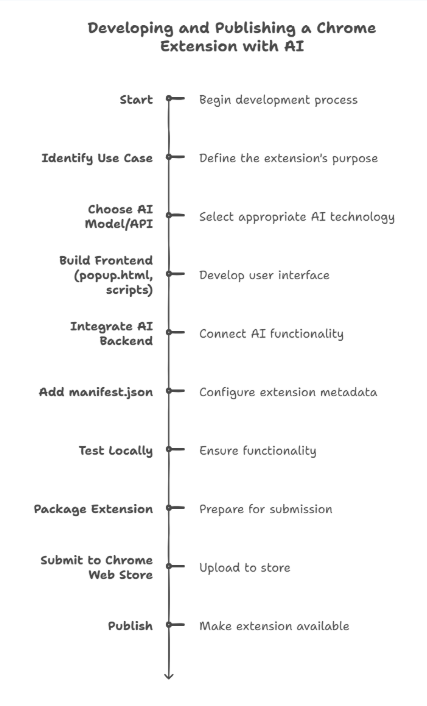 Real-Life Story:
Sanya launched a Chrome extension that helped users compose quick replies in Gmail using AI. After noticing some user confusion about how to configure settings, she created a tutorial video and shared it in her extension description. She also ran a small ad campaign targeting productivity groups. Within a month, her extension gained hundreds of users and started getting positive reviews.
Real-Life Story:
Sanya launched a Chrome extension that helped users compose quick replies in Gmail using AI. After noticing some user confusion about how to configure settings, she created a tutorial video and shared it in her extension description. She also ran a small ad campaign targeting productivity groups. Within a month, her extension gained hundreds of users and started getting positive reviews.
12. Conclusion: The Future of AI in Your Browser
The world of browser extensions is rapidly evolving, and AI is at the forefront of this revolution. With tools like OpenAI, GPT models, and machine learning APIs, the possibilities are endless for improving productivity, creativity, and efficiency directly from your browser.
AI’s Growing Role in Browsing
As AI continues to become more accessible, we can expect to see even more sophisticated extensions that enhance every aspect of our online experience:
- Smarter browsing: Extensions that predict what you need next, automate tasks, or optimize content will become more intuitive.
- Real-time assistance: AI-powered assistants will become commonplace for everything from content creation to data analysis.
- Personalized experiences: Your browser will adapt to your habits, providing AI suggestions that are specifically tailored to your needs.
An Always-On Future
In the near future, you might find AI extensions that not only provide suggestions but anticipate your needs. Think about AI that adjusts website layouts for better accessibility, offers real-time translations, or even curates news articles based on your preferences—all in your browser. This shift represents a truly exciting frontier for both developers and users.